Some us have had our emails or other accounts hacked before or have heard stories of friends being hacked. For those who want the extra piece of mind, peyups has the option to enable two factor authentication (2FA).
Note: 2FA is an extra layer of security used to make sure that people trying to gain access to an online account are who they say they are. First, a user will enter their username and a password. Then, instead of immediately gaining access, they will be required to provide another piece of information. This second factor could come from one of the following categories:
- Something you know: This could be a personal identification number (PIN), a password, answers to “secret questions” or a specific keystroke pattern
- Something you have: Typically, a user would have something in their possession, like a credit card, a smartphone, or a small hardware token
- Something you are: This category is a little more advanced, and might include biometric pattern of a fingerprint, an iris scan, or a voice print
To learn more about 2FA, you can check this FAQ
That way, even if somebody manages to get their hands on your peyups password, they still won’t be able to access your account without the second factor.
To enable 2FA for peyups, go to your Profile, g,p and then go to Preferences > Account > Two Factor Authentication.
Follow the prompts and you should be good to go ![]()
Or you can just watch the gif below ![]()
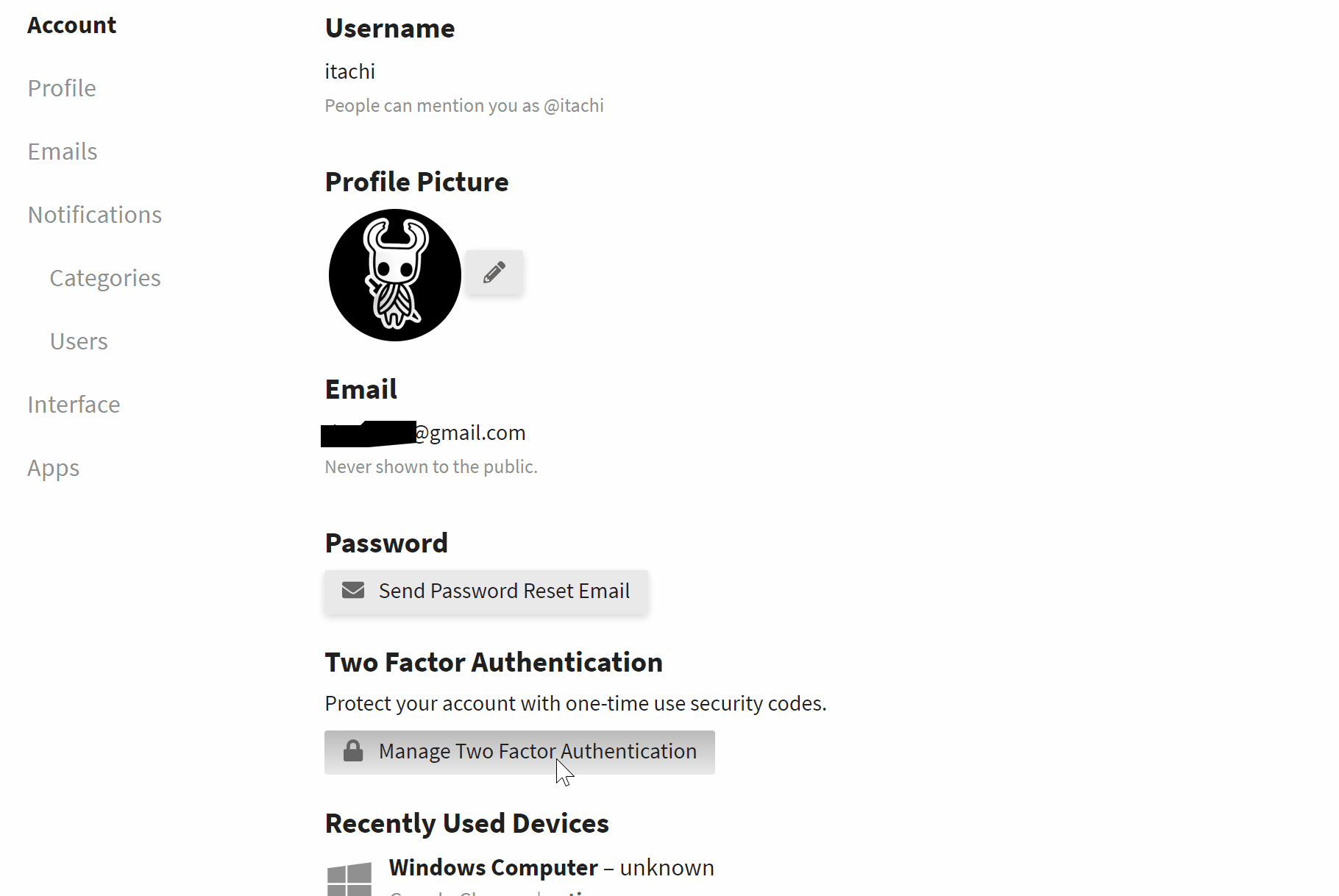
You can name the authenticator whatever you want. Just used Authy as that’s the app I use. There’s also Google Authenticator, Microsoft Authenticator, and others.
If you can, it’s always a good idea to enable to enable 2FA on all your online accounts(Facebook, Twitter, etc) if it’s supported. Medyo hassle ang initial setup but better safe than sorry. Passwords do get hacked and that authenticator may be all that’s standing between you and someone taking over your online life. Browse safely! ![]()
 Thanks
Thanks 